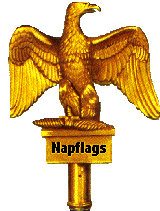
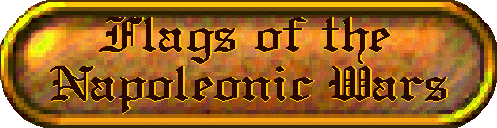
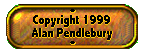
 |  | |
 Printing from Paint Shop Pro 4.12 Printing from Paint Shop Pro 5.00 The flag designs are all created using Paint Shop Pro version 4.12 or 5.00 under Windows 95/98 and are drawn to a constant scale of approx one pixel to one centimetre of the original. I have chosen this size as it allows me to include a fair amount of detail in the flags which would be lost in smaller sizes. Where a set of flags contains unique detail for each regiment or battalion such as bordering, visible numbering etc I have included designs for all the units. Where such detail is practically invisible or does not exist I have only included the basic designs. The user can increase the number of flags per page as required by multiple cutting and pasting of the designs to a larger canvas. Evaluation versions of Paint Shop Pro ( PSP ) for Windows 3.1, 95 & 98 are widely available on the internet. I highly recommend this package. Before printing the flags it is necessary to save them locally to your computer. If you are using the latest versions of Internet Explorer or Netscape Navigator just saving the page will automatically save the images also. To save individual images just do the following.
Obviously the flags are too large to be used 'as is' and will need to be further scaled down to suit the wargame figure size in use. Miniatures from different manufacturers do tend to vary slightly in size, even within the same scale. The user should determine their prefered overall scale. For 25mm figures the widely accepted scale is 1:72 this means that the flags need to be reduced to this scale size when printed. Another consideration is that I have scaled the staff section of the flags (the wrap around bit) to be approx 3mm wide when reduced to my favourite size which is fine for the straightened paper clips I use as flag staffs. Users can easily adjust this size by cutting and moving the flags sections in or out from the center and filling as required. As a general guide, figure sizes and scales are:
I have obtained good results on an HP Deskjet printer using a good quality ink jet paper, do not use standard photo-copy paper, the extra cost of a good paper with a shiny surface is well worth it. After printing and allowing the ink to dry you will need to seal the paper, I have found that Humbrol Matt Cote varnish works here, which is convenient as I also use this product on my finished figurines. I recommend that you flood fill the 'transparent' colour with which I have surronded most of the flag images, usually light green or turquoise, with plain white before printing the flag sheets as white is easier to cover if you are inaccurate in your cutting out. There are many graphics packages available that can be used to produce the final flag print-outs so I will confine myself to describing the use of the two packages I have used in creating the flags. The procedures given below might seem rather long-winded, but in fact they really only require a simple calculation and a short series of mouse clicks to achieve, I have found that the methods work well for me. I personally prefer to print the flags for my own 25mm figures slightly over-scale so I reduce the flags to a final scale of 1:65 as this produces the 'look' I like, particularly with the smaller flags such as those of Anhalt at 80cm x 70cm overall. Printing from Paint Shop Pro 4.12The final reduction can be achieved using the image sizing capabilities of PSP4's page setup facility. Taking the Baden sheet as an example, the basic GIF image measures 600 x 850. This information can be found in PSP4 from the "View" and "Image Information" options. This means that the flag images are at a scale of approx 1:10 to the actual flag represented ( 1mm in PSP4 = 1cm actual ). Assuming we are dealing with 25mm figures and a an overall scale of 1:72, we need to reduce the image by a further 1:7.2. To make the final size reduction simple; first enlarge the canvas to a multiple of 7.2, in this case 720 x 864. This is done in PSP4 using the "Image" and "Enlarge Canvas" options with the "Center Image" box ticked. The flags can then be set to the required 1:72 scale by selecting the "File" and "Page Setup" options. Check the "Maintain Aspect Ratio" box and then set the "Image Size" " Width" variable to 100mm, I also usually check the "Center Image" box. Click on "OK" to accept these settings then print the scaled flags by selecting the "File" and "Print" options. Printing from Paint Shop Pro 5.00In Paint Shop Pro 5 (PSP5) a slightly different technique is required to achieve the final reduction for printing. Taking the Baden sheet as an example again, the basic GIF image measures 600 x 850 pixels or 8.33 x 11.81 inches at 72 pixels per inch. This information can be found in PSP5 from the "View" and "Image Information" options. This means that the flag images are at a scale of approx 1:28.6 to the actual flag represented ( 1mm in PSP5 = 28.6mm actual ). Assuming we are dealing with 25mm figures and a an overall scale of 1:72, if we divide the actual scale ( 28.6 ) by the required scale ( 72 ) and multiply the result by 100 we arrive at the percentage reduction figure to be used for the print out. In this case 28.6 / 72 = 0.397 X 100 = 39.7 or approx 40 percent. This is done in PSP5 by selecting the "File" and "Page Setup" options. Set the "Scale" box to 40, I also usually check the "Center on page" box. Click on "OK" to accept these settings then print the scaled flags by selecting the "File" and "Print" options. | ||
 |  |

| I enjoy reading your feedback so please ...... |  |